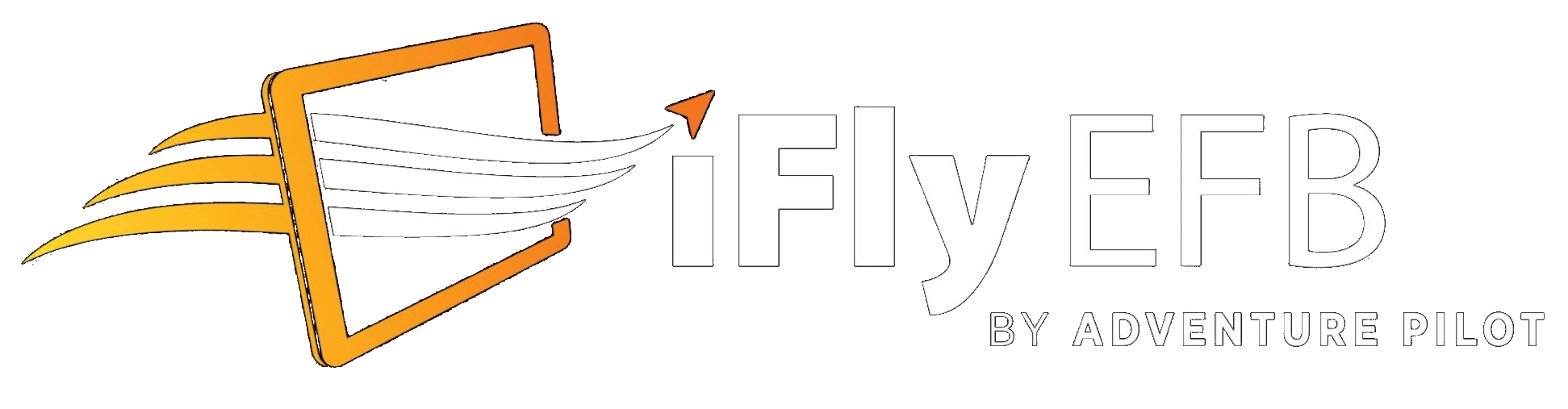I'm in a trial with your EFB, running on android currently
watching the tutorials
specifically this on
I am clicking in many places on the map, airports and other places, and this tool is not coming up anyplace that I have found
I have stumbled across a range ring that centers on current location, but I so far have not figured out how to reliably get it to come up or really how to best use that one.
Has the tool in this video been replaced with a different feature?
watching the tutorials
specifically this on
I have stumbled across a range ring that centers on current location, but I so far have not figured out how to reliably get it to come up or really how to best use that one.
Has the tool in this video been replaced with a different feature?